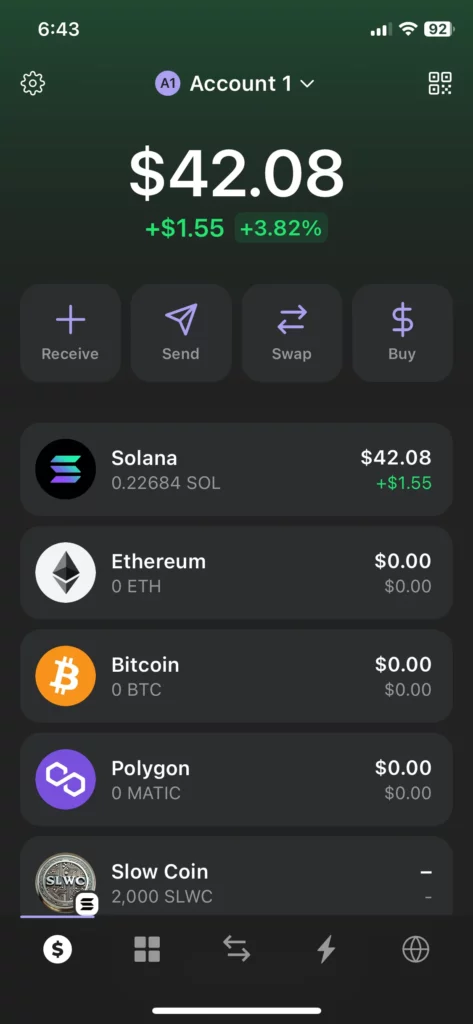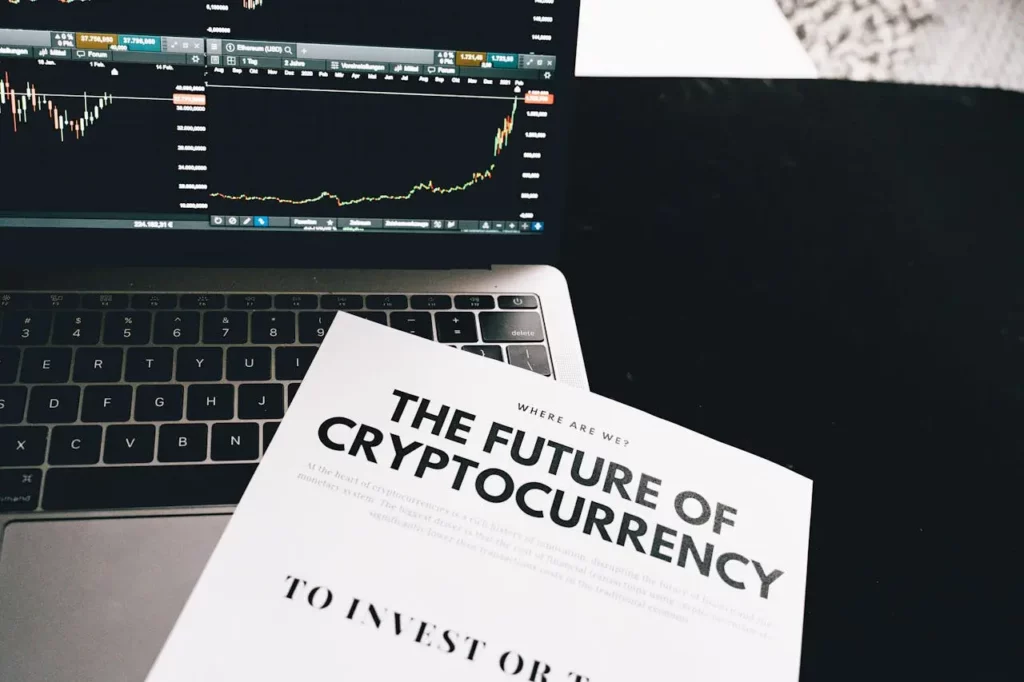Step by step instructions on how to setup a Phantom Wallet and buy Slow Coin
This guide will take you through the steps to setup your Phantom Wallet, buy some SOL and then exchange this for some Slow Coin. If you already have a Solana wallet and some SOL, skip ahead to the steps outlined for the Raydium dex.
Install the Phantom App
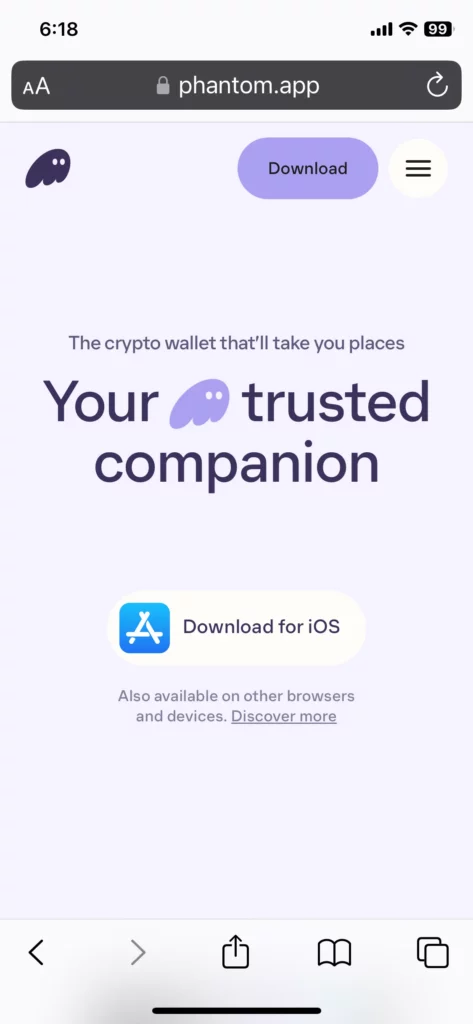
Using your favorite browser, go to https://phantom.app to find the right phantom app for your platform.
This example will be for iOS, but other platforms will be similar
Select “Download for iOS”
Download and install the app
Once downloaded, start the app
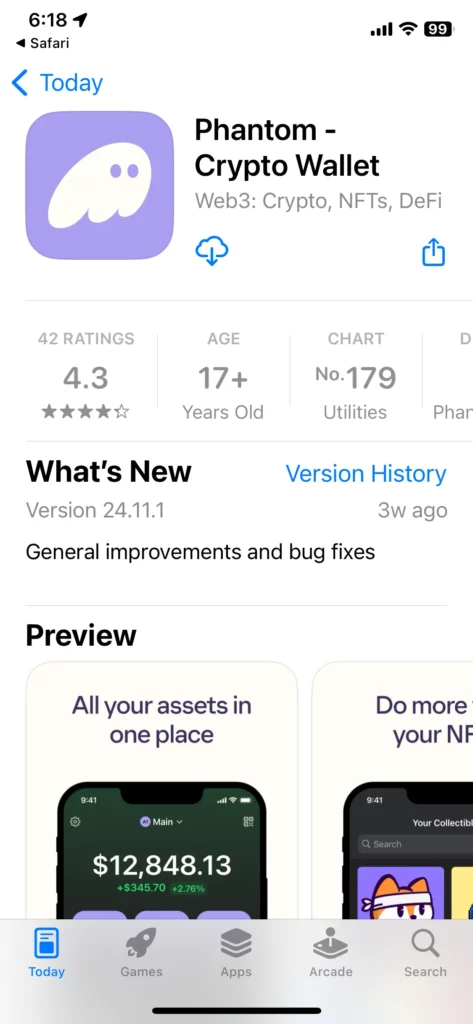
Creating a Phantom Wallet
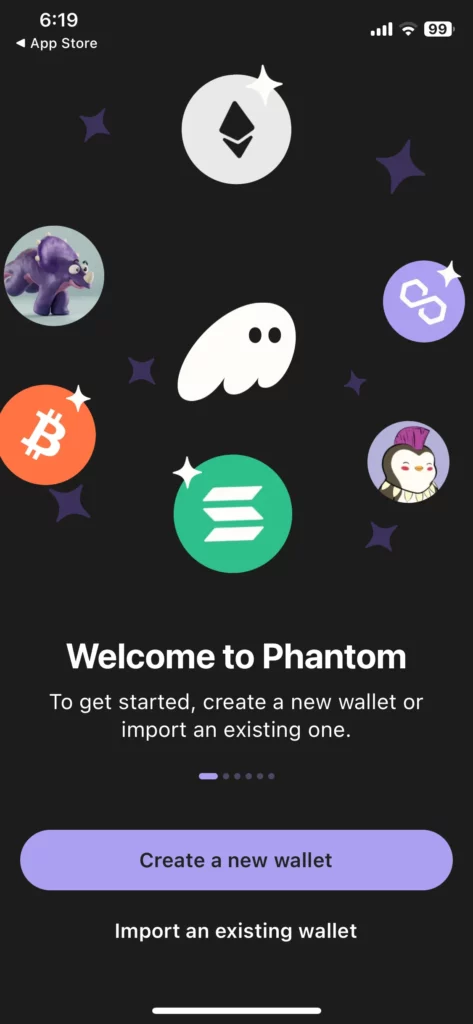
Select “Create a new wallet”
Turn on the “Face ID” protection. It’ll make it easier to log in later.
Select “Next”
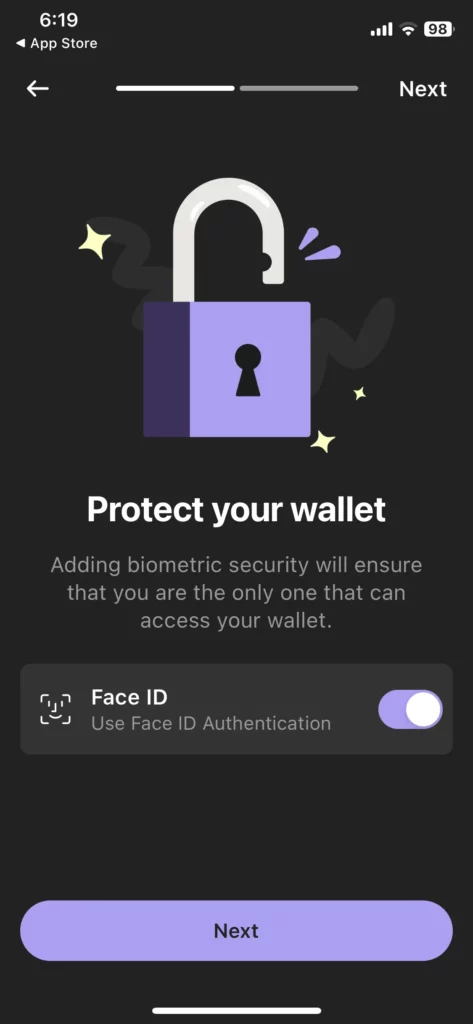
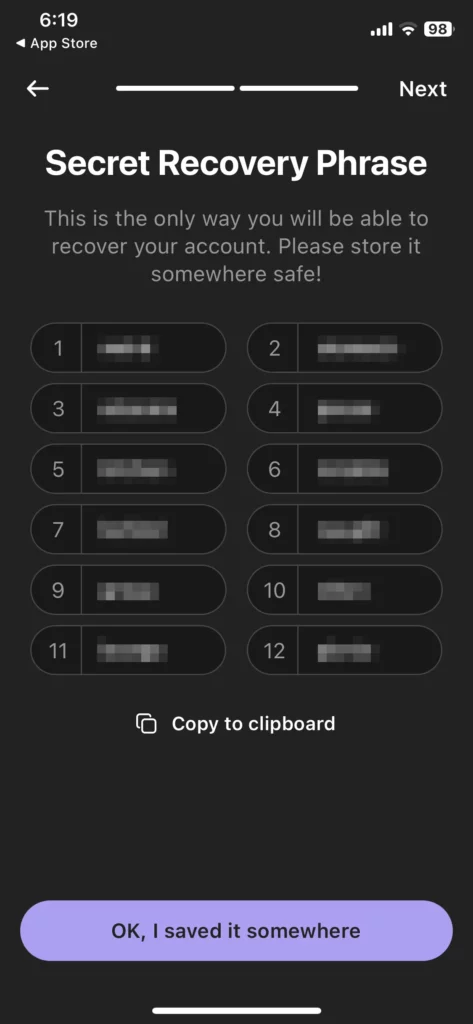
Record your secret phase somewhere safe.
Storing it “offline” is the safest. This phrase is needed if you want to move this account to another phone or device.
Select “OK, I Saved it somewhere”
Read and agree to the Terms of Service
Select “Get Started”
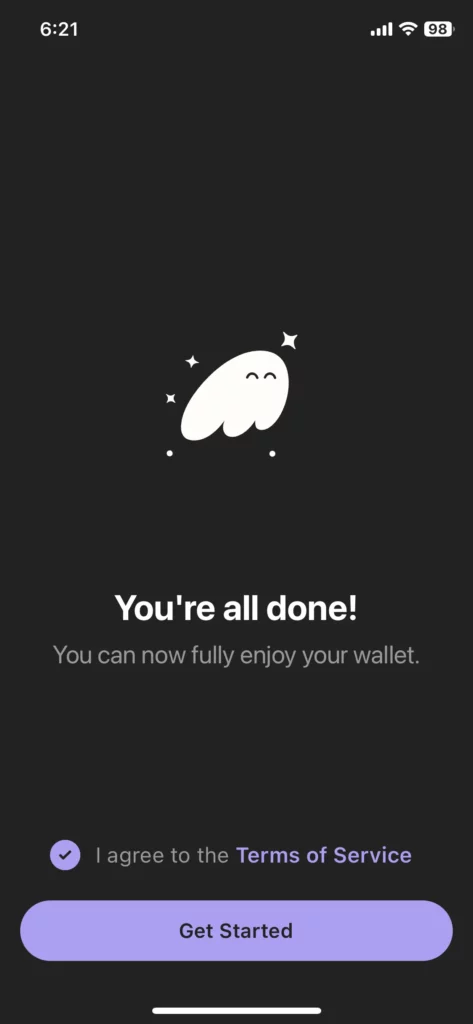
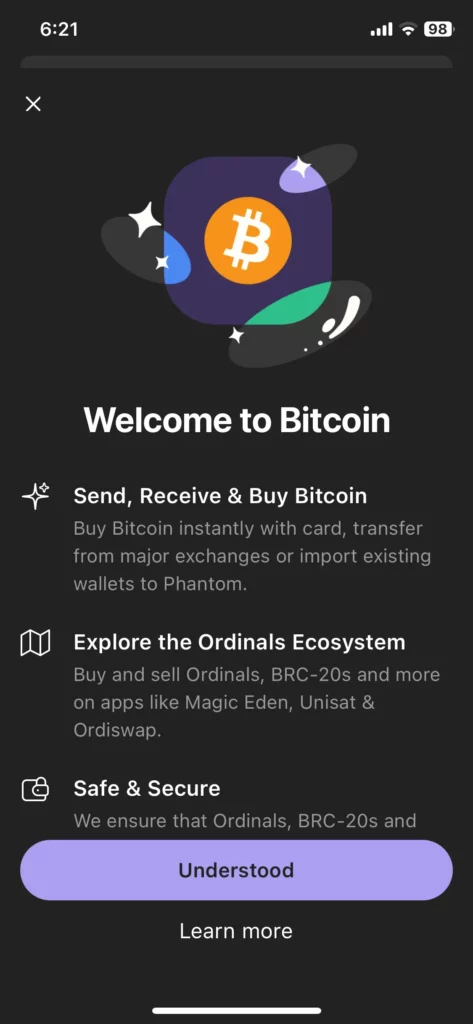
Select “Understood” at the Bitcoin splash screen
Select “Enable” to enable notifications to your phone
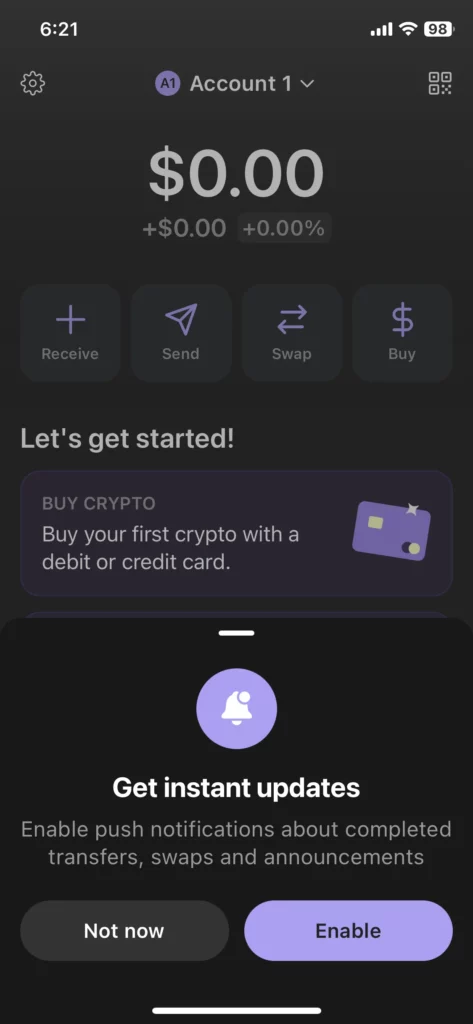
Buy some Solana (SOL)
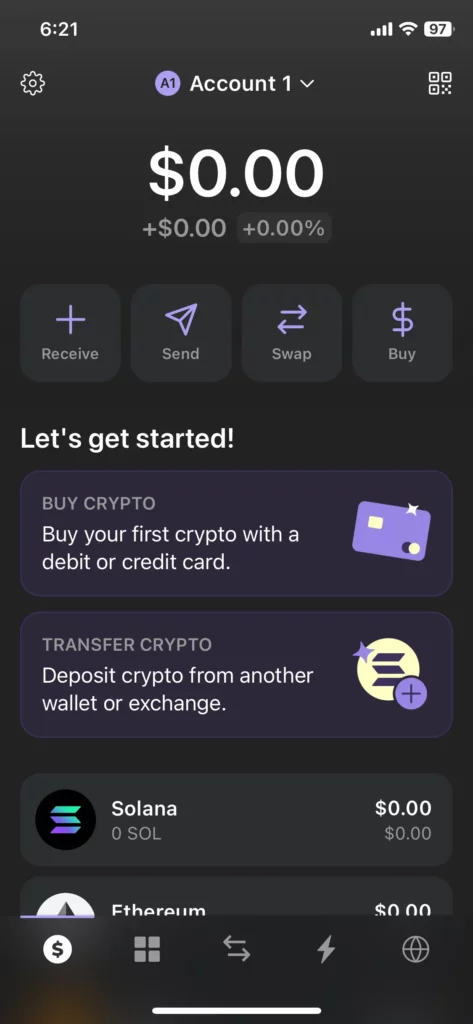
“SOL” is the native token on the Solana blockchain. It can be used to exchange for goods and services on the Solana blockchain.
Select “Buy Crypto” to purchase some coins to get started
Select “Solana” to purchase some SOL
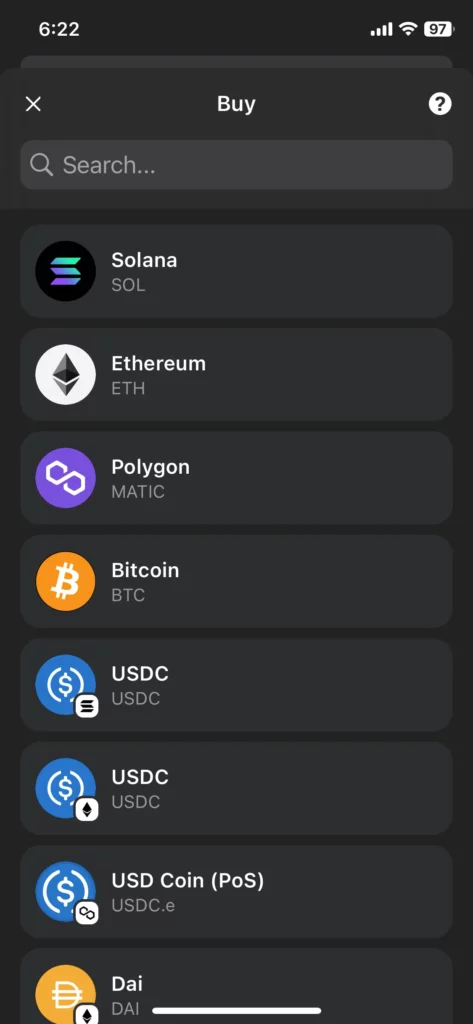
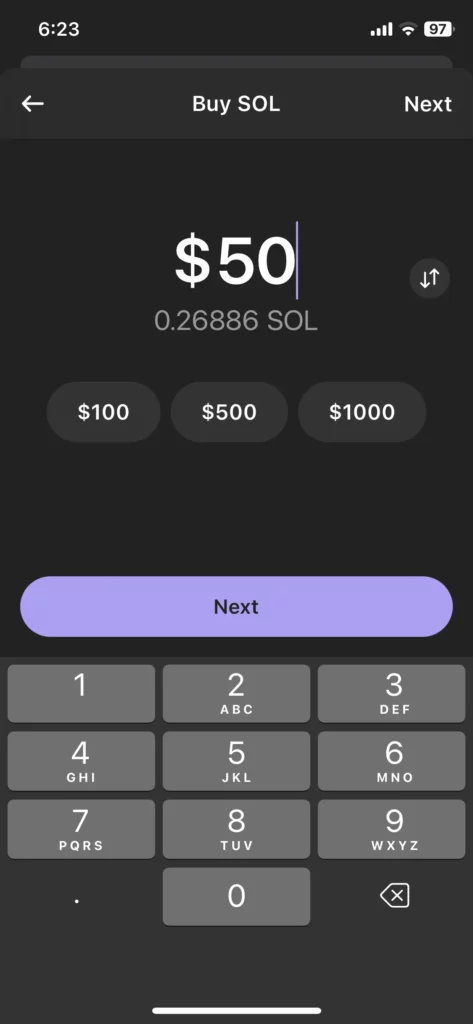
Select how much you want to buy and then select “Next”
Top up with MoonPay
In this example I’ll use MoonPay, but use what’s acceptable in your region
Select “MoonPay”
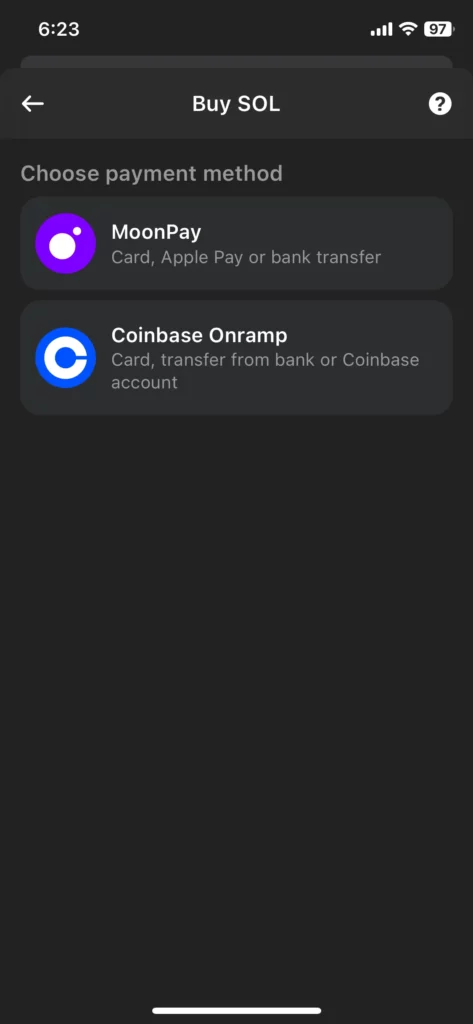
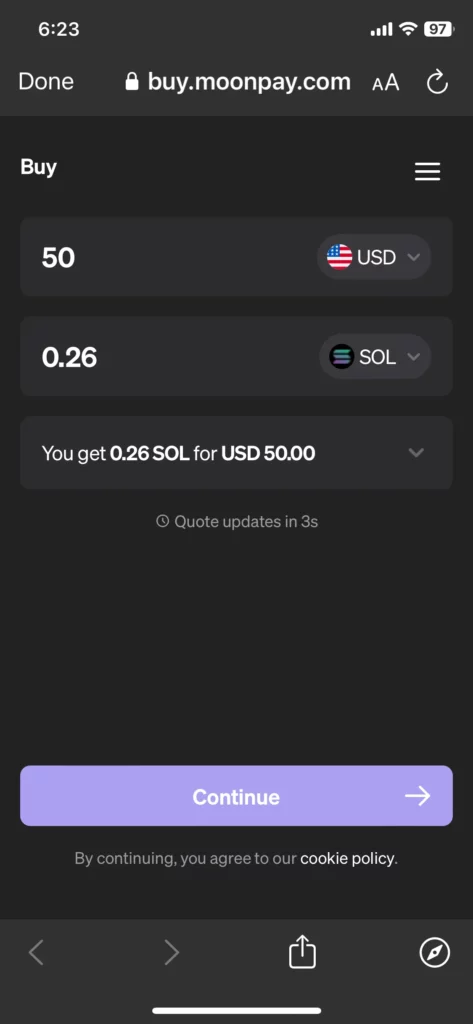
Confirm the exchange rate
Select “Continue”
MoonPay Account Creation and Know Your Customer (KYC)
Select an email that will be attached to your MoonPay account
Select “Continue”
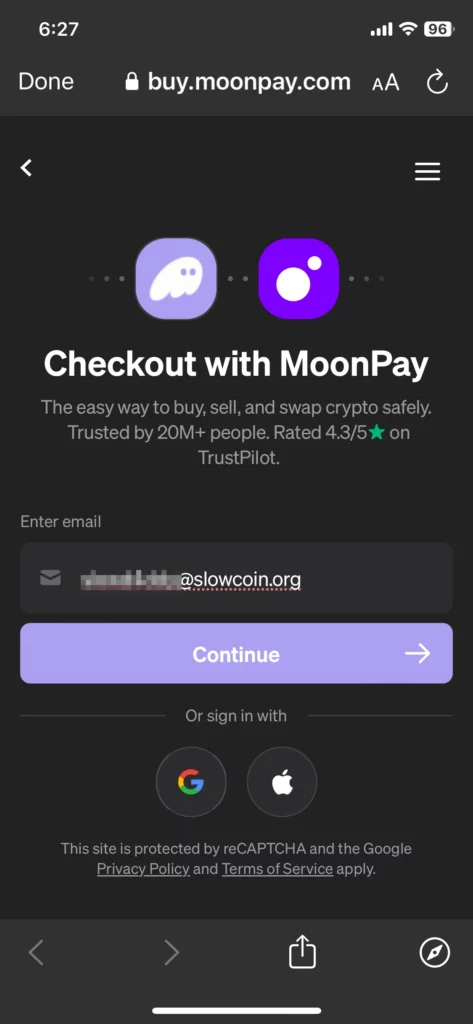
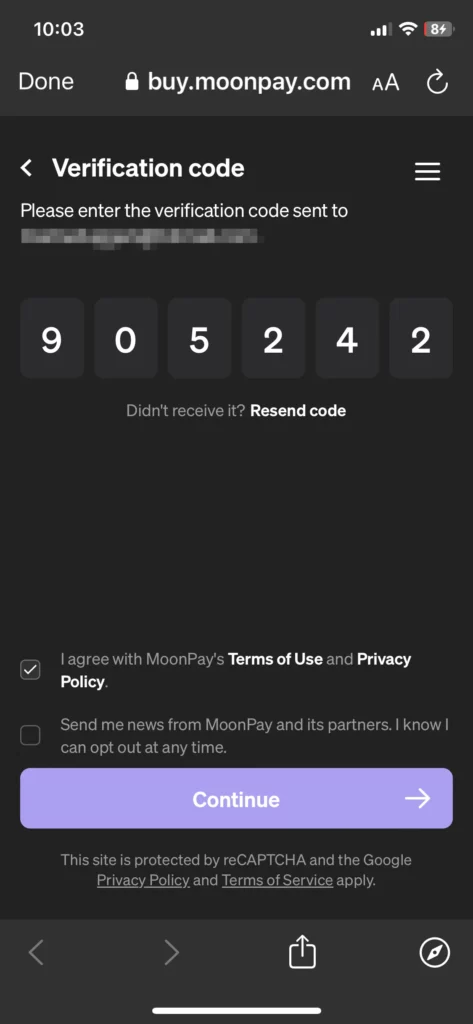
Enter the code sent to verify your email
Select “Continue”
Enter your details
Select “Continue” when done
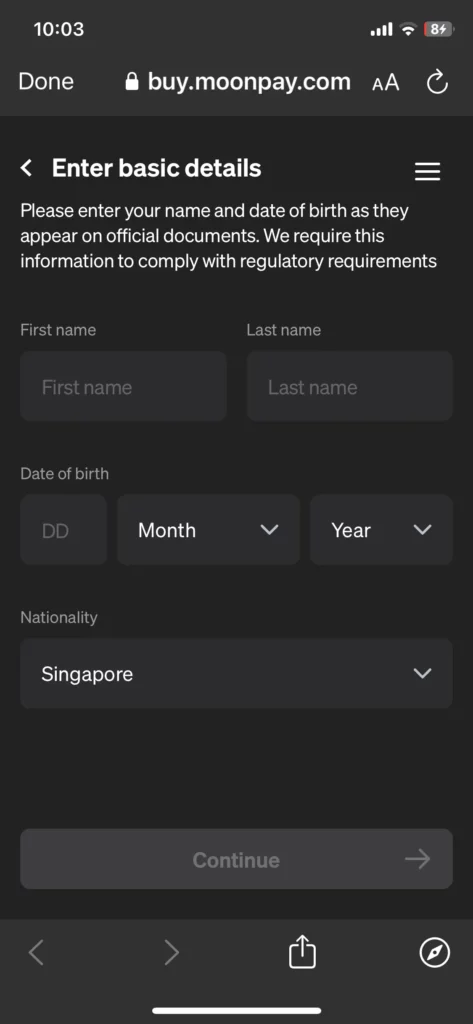
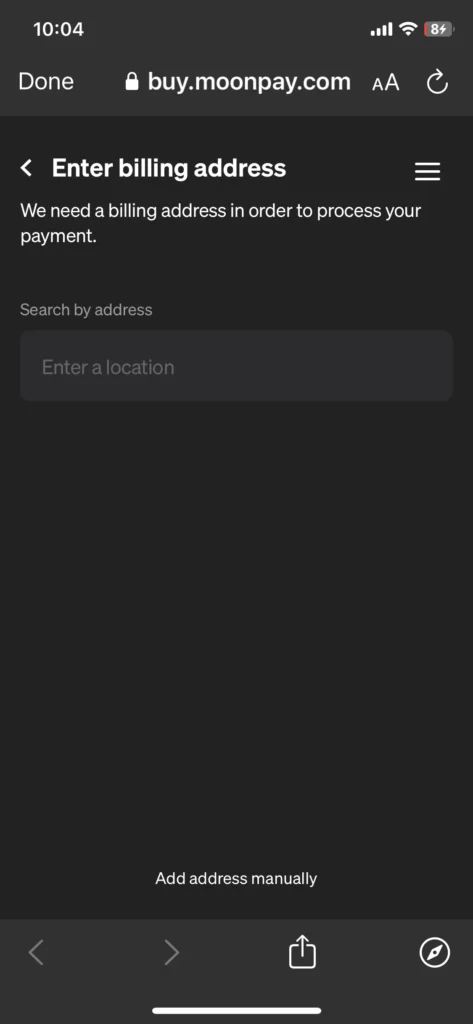
Enter your billing address
Select “Continue”
Enter your credit or debit card information
Select “Continue”
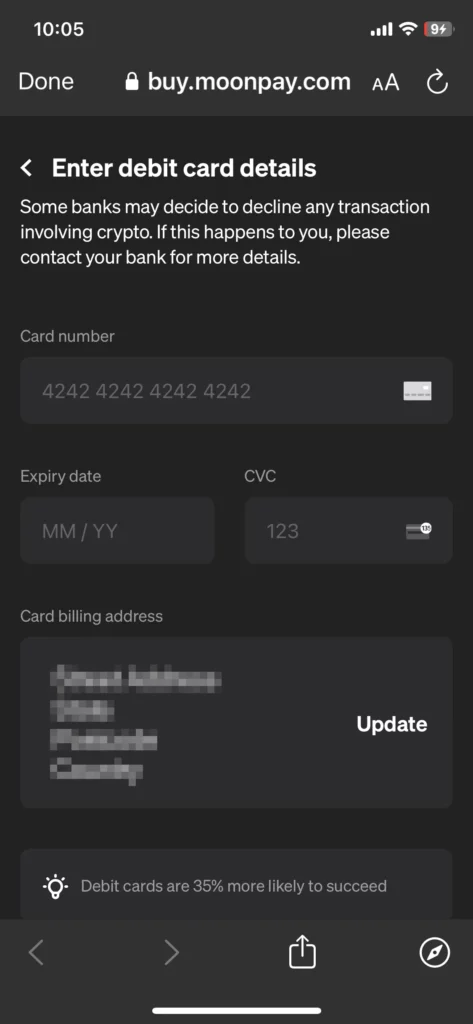
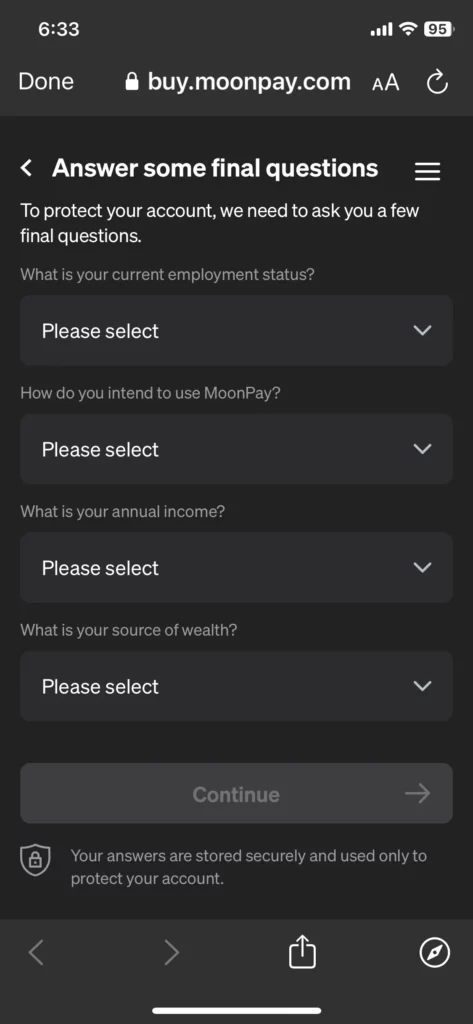
Answer some questions
Select “Continue” once done
Check the details of the transaction, Check the checkbox indicating you agree to the terms of service
Select “Pay …” button once you are ready to perform the transaction
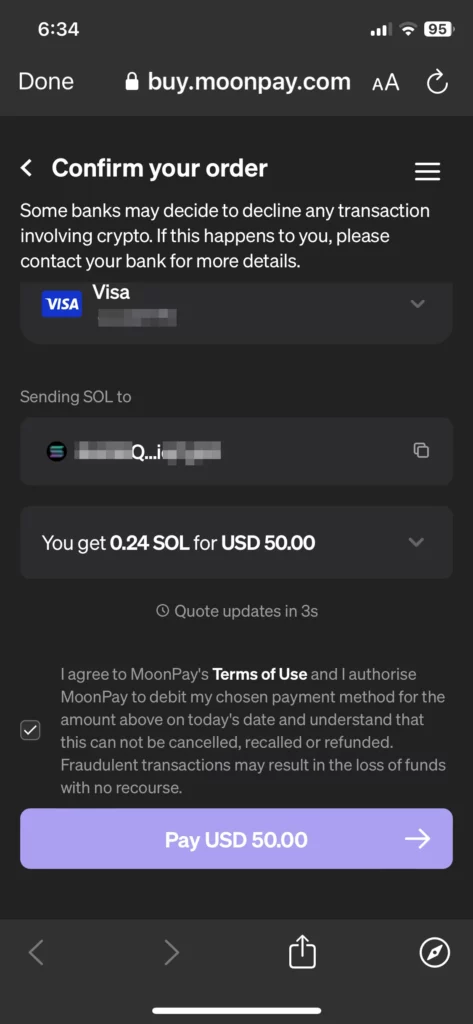

Go through the payment verification as required
After a few minutes the funds should be sent to your wallet

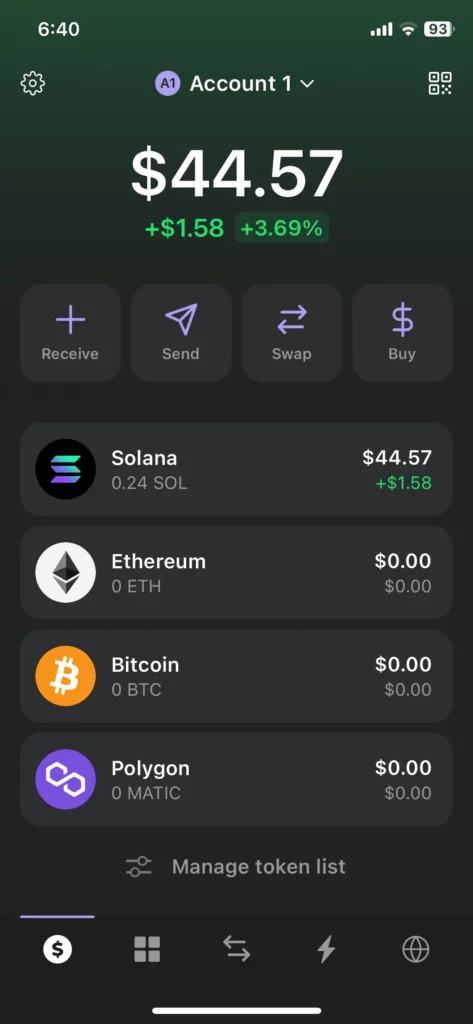
Verify the funds have arrived in your wallet
Buying Slow Coin using Raydium
Select the globe icon. This takes you to the integrated web browser
Select “Raydium” from the list or enter the url
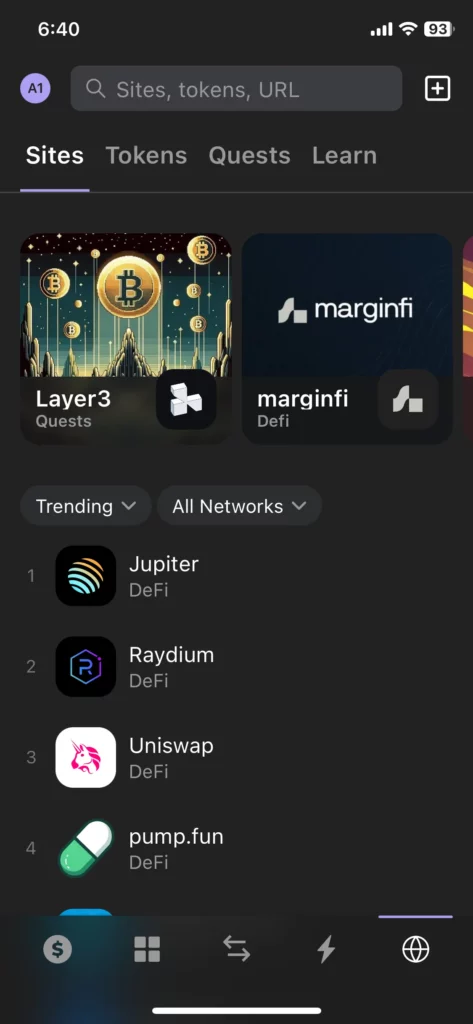
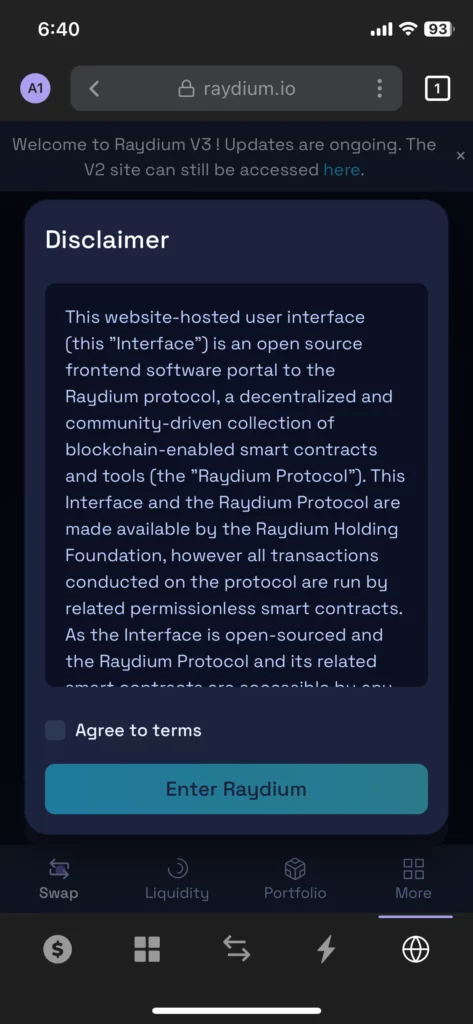
Agree to the Raydium terms
Select “Enter Raydium”
Connect your Wallet
Select “Connect Wallet” to connect your wallet to the site. This allows the site to query your wallet balances
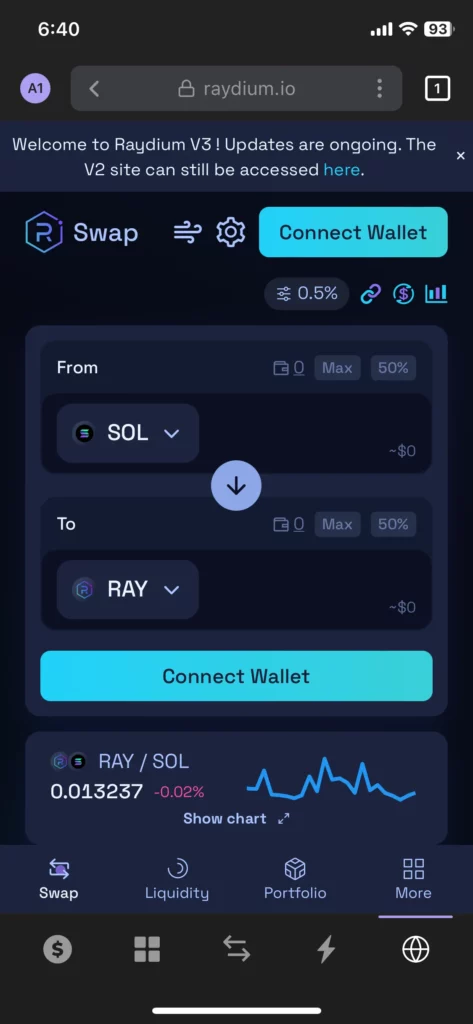
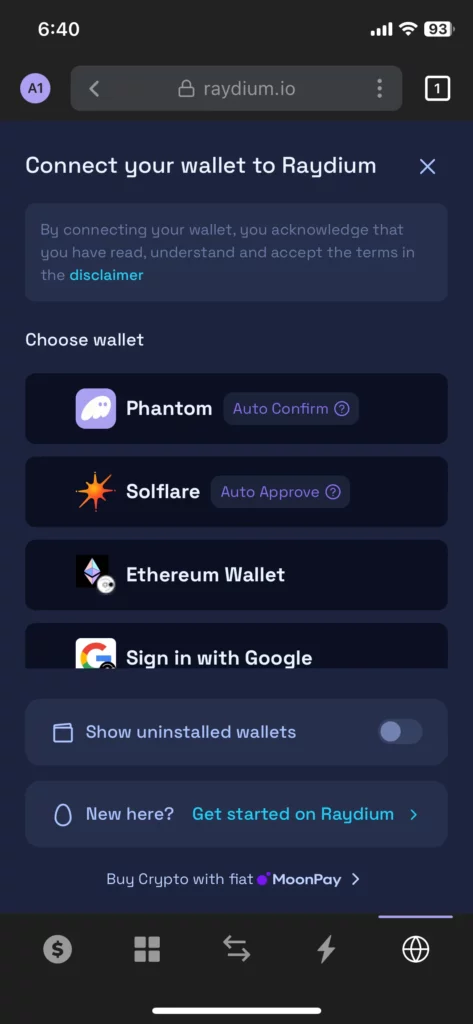
Select “Phantom” for your wallet you created earlier
Confirm the connection by selecting “Connect”
Note, you can revoke this authority under Settings -> Connected Apps
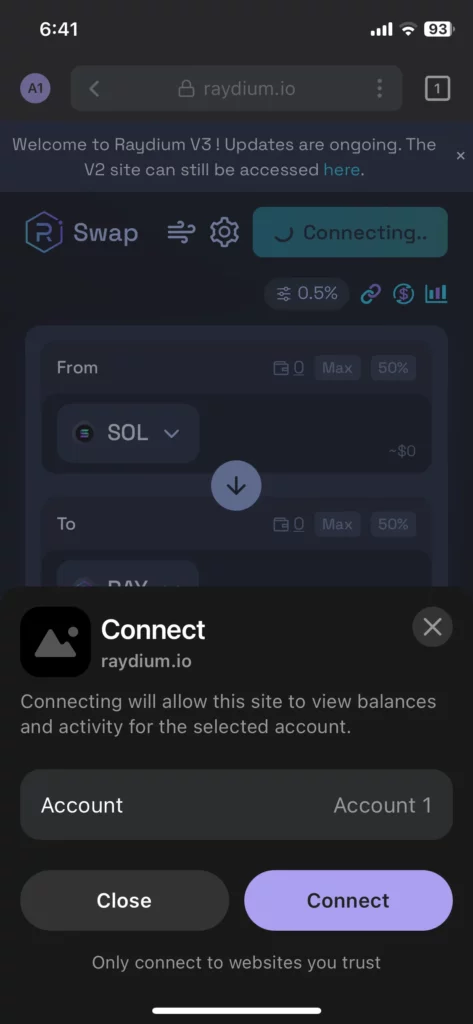
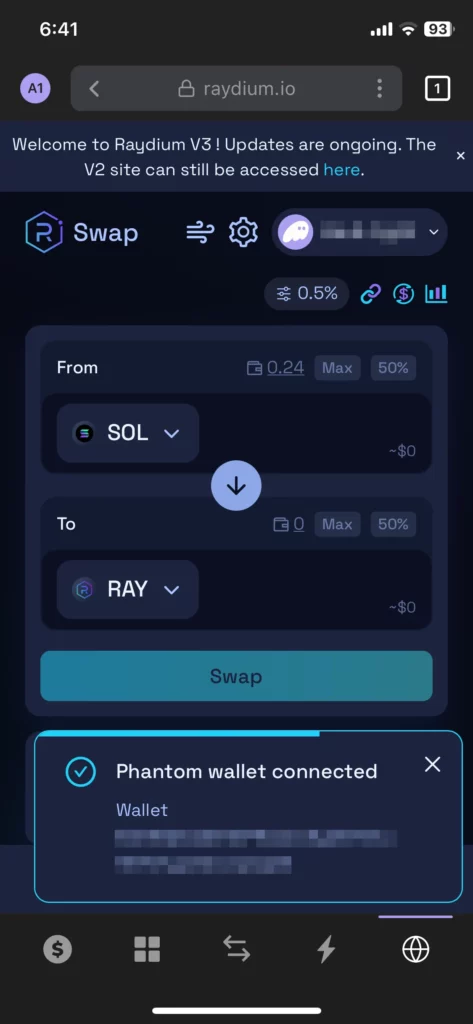
You’ll see a message that your wallet is now connected
Select “SOL” in the from field
Select the target coin dropdown
Select the Slow Coin (SLWC) token
Manually input the Slow Coin token address:
4gYFemHbi71JDseGhjp3RTmRu6gtVG88PNukD9fmxaP4
Select the SLWC coin as shown.
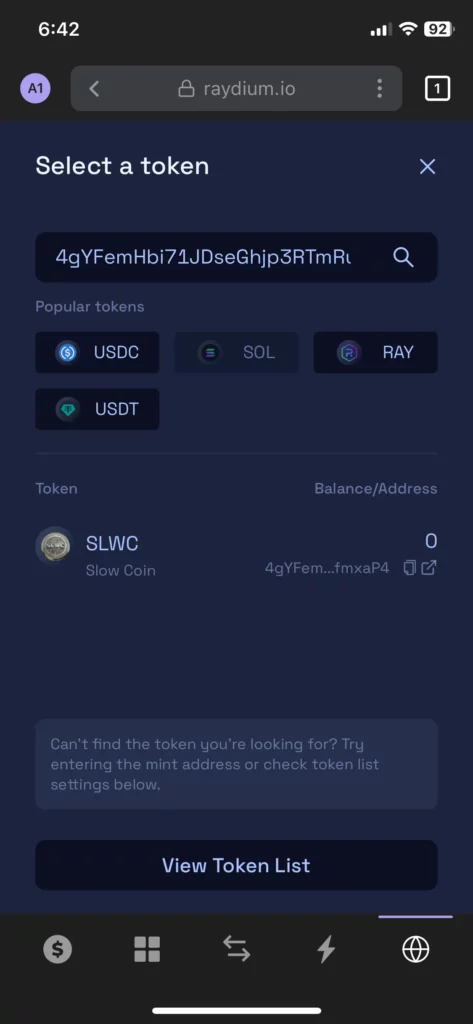
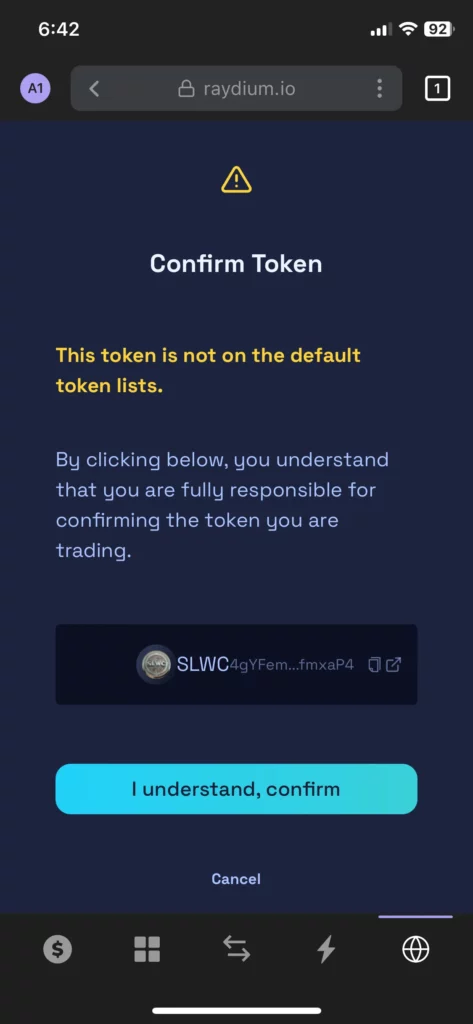
Confirm that you understand the token is not on the default list
Check the address and select “I understand, confirm”
Select how much SOL you would like to swap to Slow Coin (SLWC)
Alternatively, you can specify how much Slow Coin (SLWC) you would like to receive and the app will calculate the amount of SOL you require for the swap.
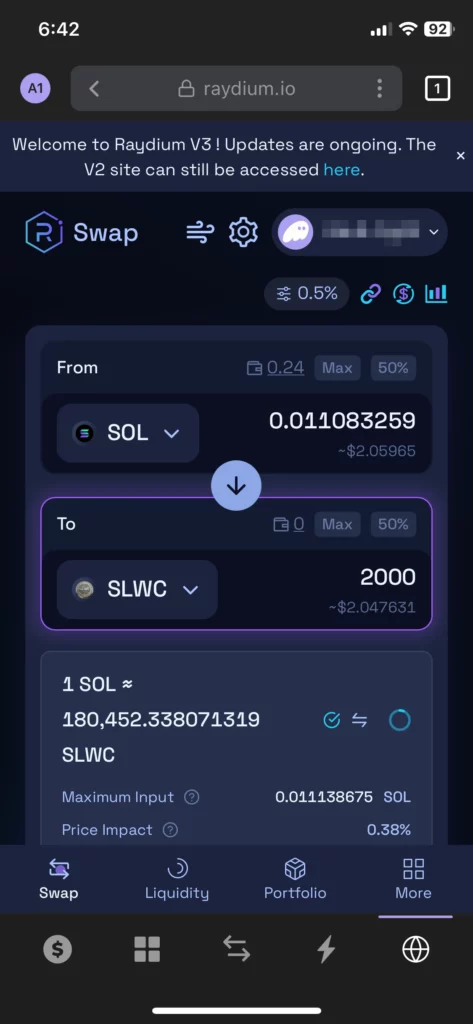
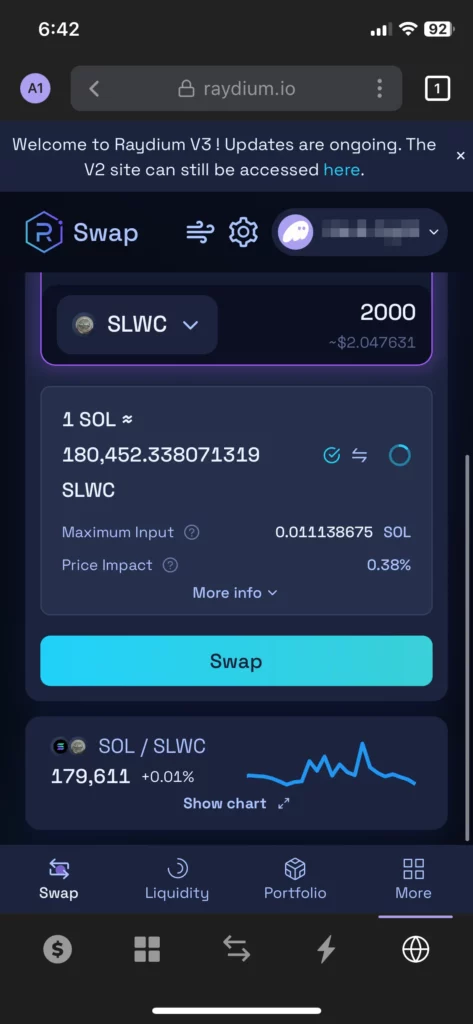
Select “Swap” once you’re ready
Select “Confirm” to confirm the transaction
Your wallet will then sign the transaction so it can be processed
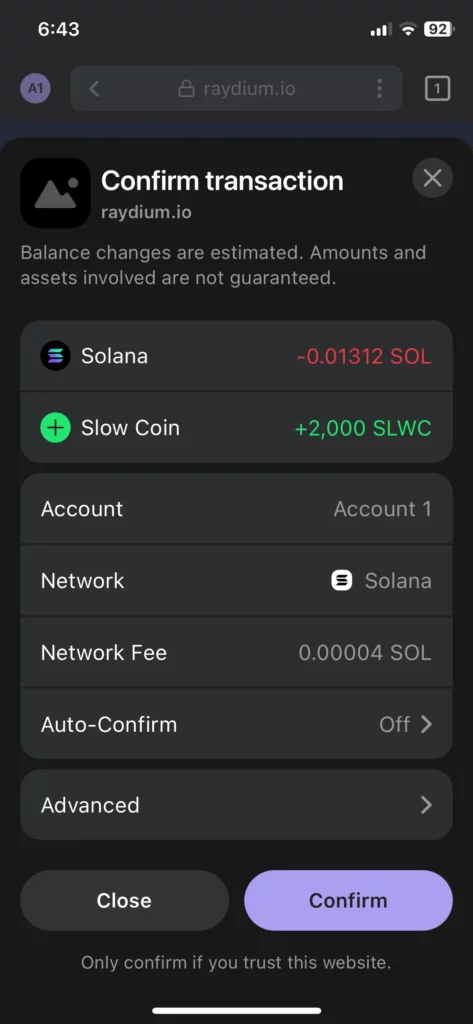
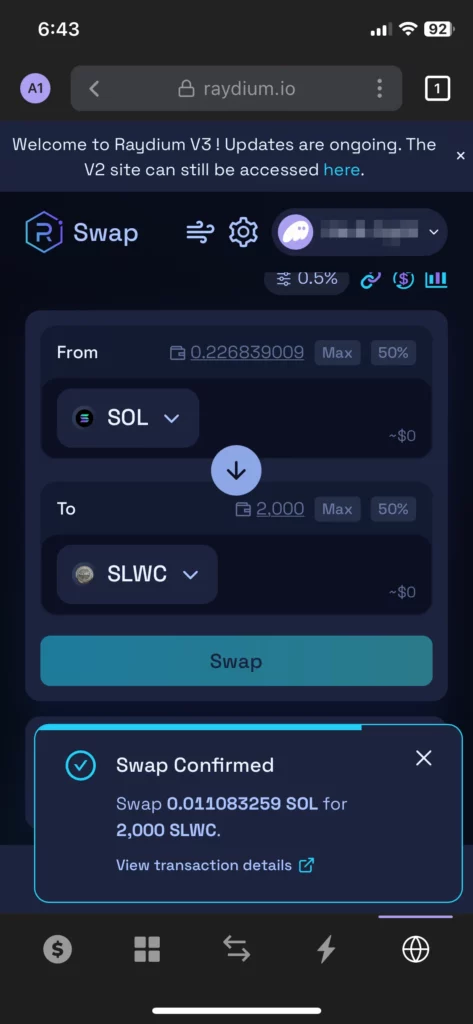
The transaction confirmation will indicate when the transaction has gone through
You can follow the link to see the transaction details on the Solana blockchain
Check your Wallet Balance
The Slow Coin can now be found in your wallet.
Congratulations!